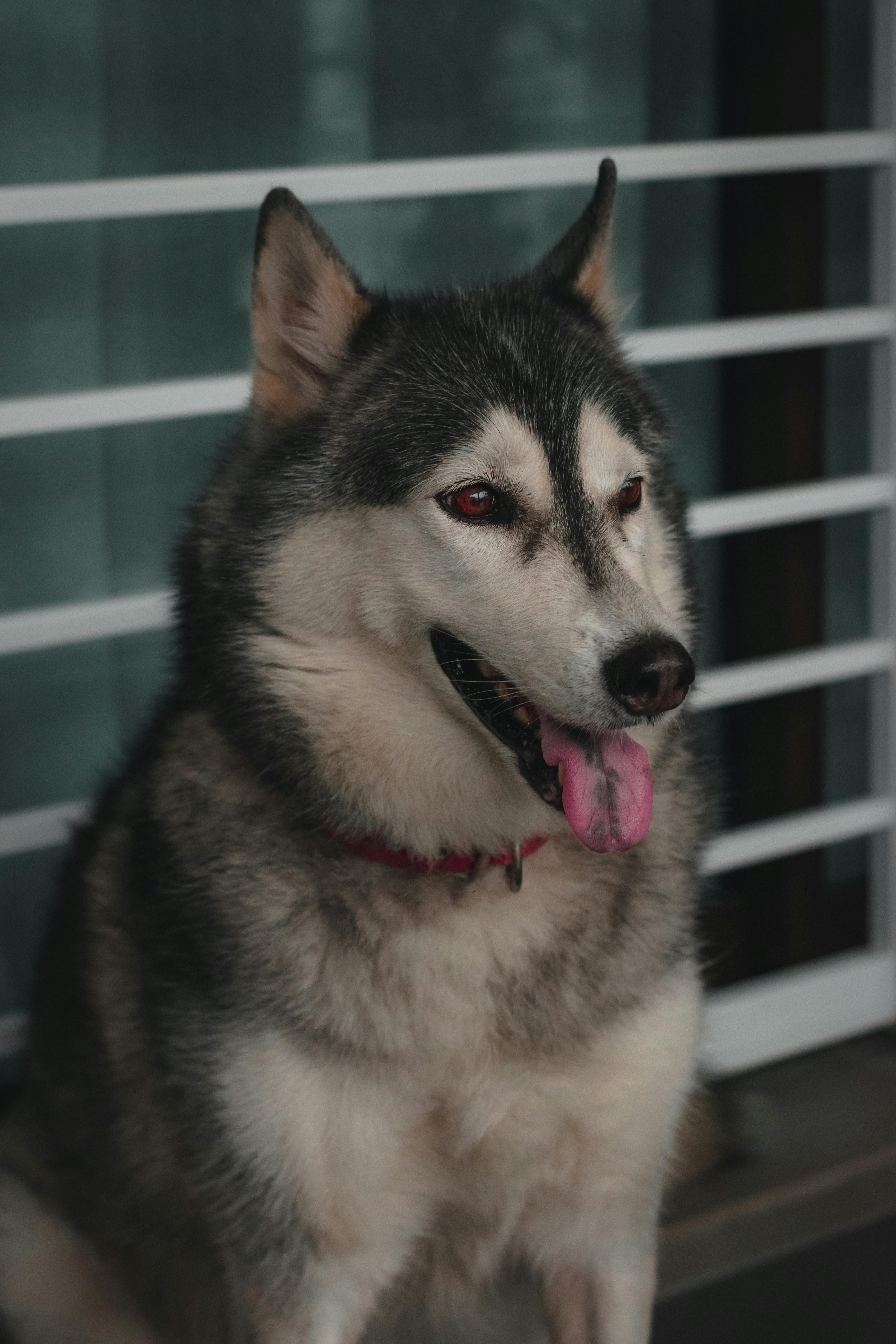
Apply Now


Essential Guide to Transferring Spotify Playlists to Apple Music in 2025
In the evolving landscape of digital music consumption, transferring playlists between streaming services has become a common necessity for many users. With each music platform boasting its own unique features, the process of switching from one service to another—specifically from Spotify to Apple Music—requires understanding the available methods and tools. This article provides an in-depth look at how to transfer Spotify playlists to Apple Music seamlessly in 2025, ensuring that you can enjoy all your favorite songs without missing a beat. The benefits of using Apple Music over Spotify include an extensive library, curated playlists, and advanced music recommendations tailored to your listening habits. If you're considering making the switch, this guide will walk you through various methods, including third-party apps and services that simplify the migration process, ensuring your playlists, songs, and preferences remain intact. We'll cover how you can achieve a successful playlist migration, step-by-step instructions using platforms like SongShift and Tune My Music, as well as tips for managing your music library post-transfer. By the end of this article, you'll have the tools and knowledge you need to carry out a seamless transition of your music collection.How to Transfer Spotify Playlists Using SongShift
For many users, SongShift stands out as a user-friendly option for transferring Spotify playlists to Apple Music. This application allows you to connect both music streaming accounts, making the migration process straightforward and intuitive.Setting Up SongShift for Easy Migration
To begin your transfer, you'll first need to download and install the SongShift app from your device's app store. Once installed, create an account and link both your Spotify and Apple Music accounts. The app will guide you through the authorization process, which is necessary for accessing your playlists. After authentication, you'll be able to select the specific playlists you want to transfer. It's crucial to ensure that both services are properly linked to avoid any issues during the migration process.Performing the Playlist Transfer
With your accounts connected, navigate to the "Transfer" section in SongShift. From here, you can choose the playlists you wish to migrate. Once selected, click on "Confirm" to initiate the transfer. The app will handle the entire process, and you'll receive a notification once the migration is complete, allowing you to review your newly imported playlists in the Apple Music app.Maintaining Playlist Accuracy
One vital aspect of using SongShift is ensuring that your playlists maintain their integrity during the transfer. Occasionally, songs may not be available on Apple Music. To address potential discrepancies, SongShift offers features that allow you to identify missing songs and suggests alternatives from your library. Common pitfalls during this transfer process include variations in song titles or missing albums. SongShift actively works to mitigate these issues by providing recommendations, which simplifies managing your playlists efficiently.
Step-by-Step Guide to Using Tune My Music
Another robust option for transferring playlists is Tune My Music, which supports a wide range of streaming services, including Spotify and Apple Music. The user-friendly interface allows for a smooth experience when moving your music collections across platforms.Setting Up Your Tune My Music Account
To use Tune My Music, start by visiting their website or downloading their app. Create an account and select the "Spotify to Apple Music" option when prompted. Then, authorize your Spotify account to allow the service to access your playlists and song data.Selecting and Migrating Your Playlists
After connecting to Spotify, you can choose which playlists or entire libraries to transfer. Simply click on the playlists you wish to migrate, then select "Transfer." Tune My Music will process your request and initiate the migration, typically completing the task in a matter of moments.Benefits of Using Tune My Music
One of the main advantages of Tune My Music is the ability to transfer music collections quickly without the fear of losing quality during the transfer. Additionally, Tune My Music offers a feature to back up your playlists directly onto your account, ensuring that your music library remains accessible and organized. This is particularly beneficial for users who regularly update or curate their playlists.